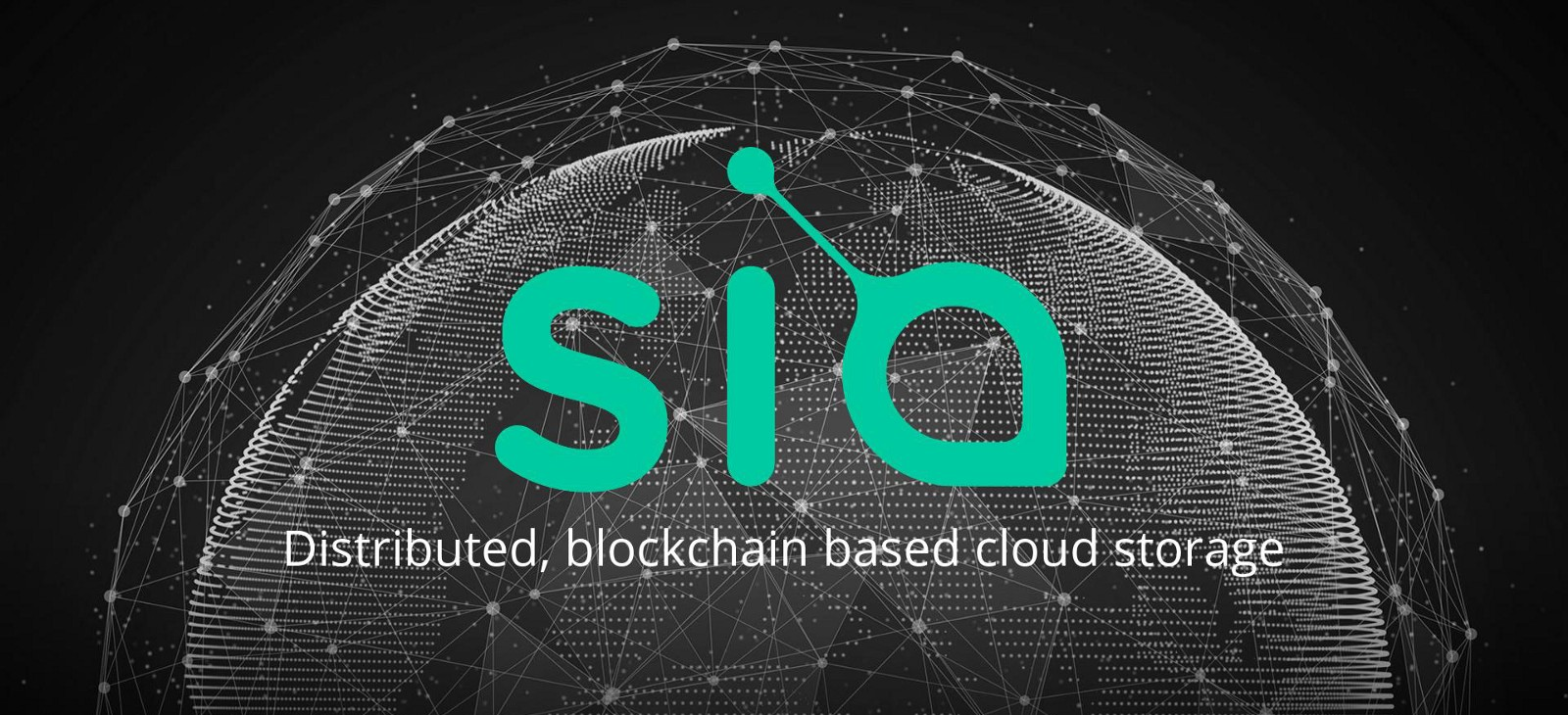
In this guide, we show you how to use the Sia Wallet.
Sia-UI is Sia’s official Windows app. Developed and maintained by the Sia developers, it is the most secure Sia wallet available and it's also very simple to use. Let's get right to it.
Part 1: Download and install Sia-UI
Step 1: Go to the Sia apps page (or click here), once in the page choose your OS (in our case Windows — 64-bit) and click in the “Download” button
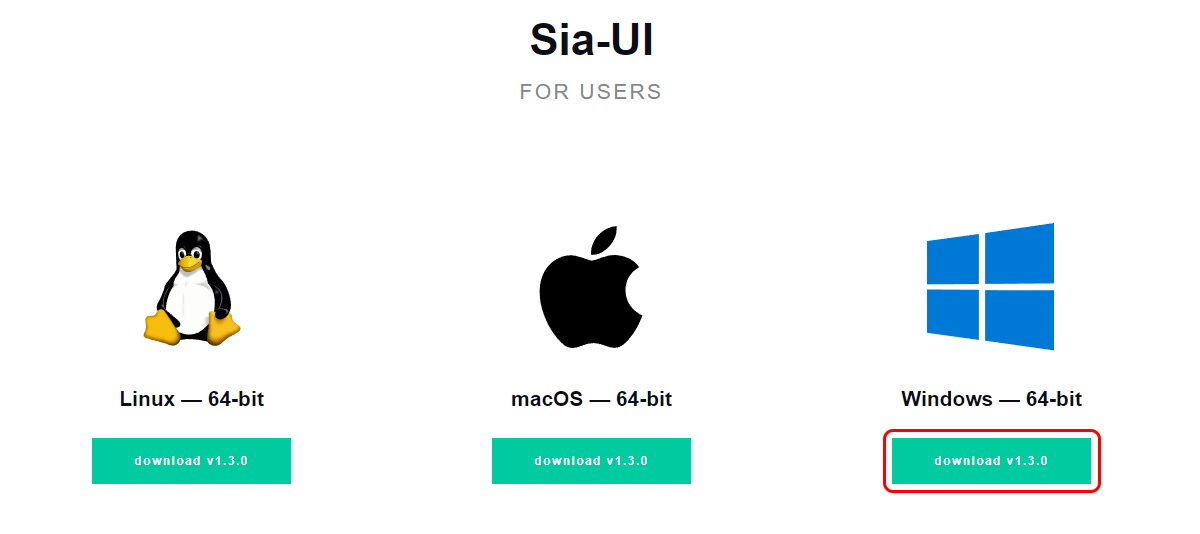
Step 2: When the download is complete, create a new folder and unzip the file (you downloaded) there, we named our folder as “Sia-UI”
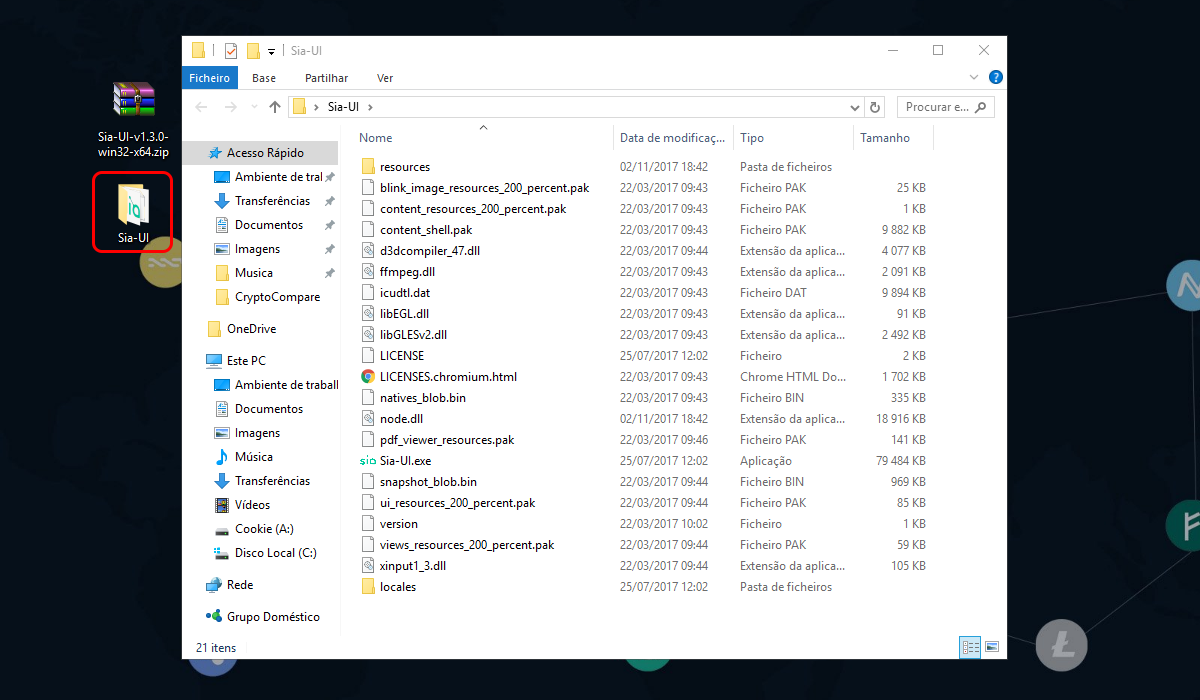
Step 3: Double-click on the Sia-UI.exe file
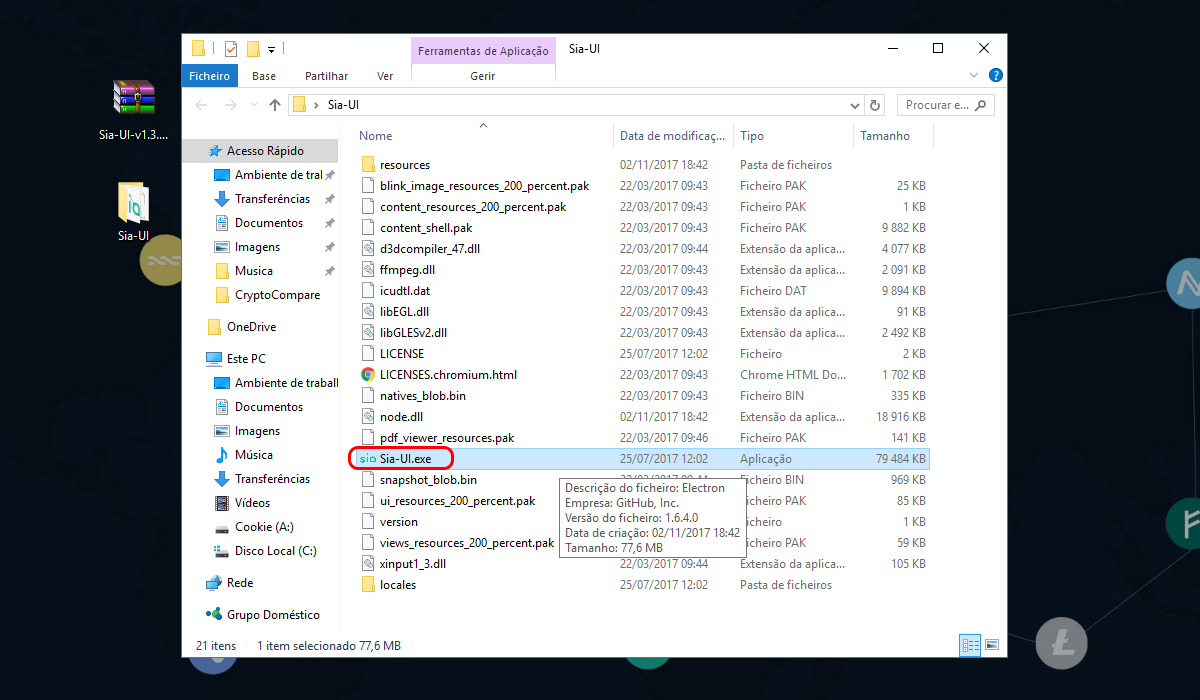
If the Windows Firewall dialog appears and asks if you want to give Sia access. Click “Allow”
Part 2: Set up your Sia-UI wallet
Step 1: Once you have double clicked on the Sia-UI.exe file the app automatically open, then in the left hand sidebar, click the “Wallet” button. (In the upper right corner you’ll see a progress bar that represents Sia-UI’s progress synchronizing your app with the rest of the Sia network, While we wait for synchronization to reach 100%, we going to create our Sia wallet)
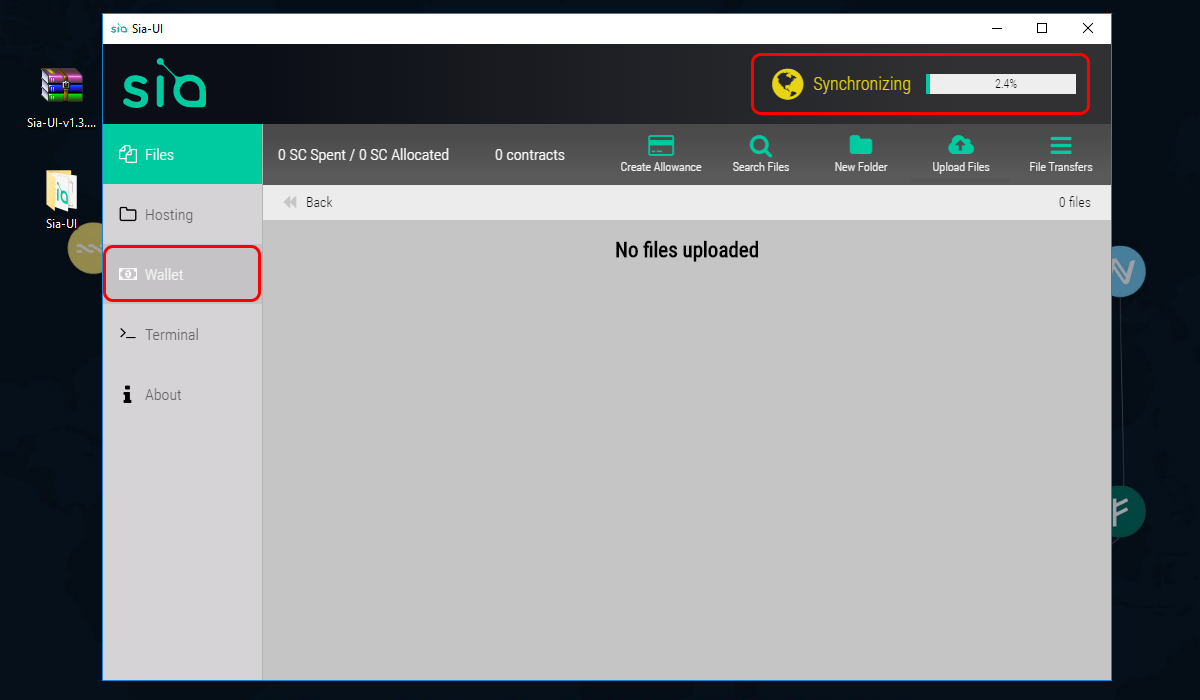
Step 2: Click on “create a new wallet”
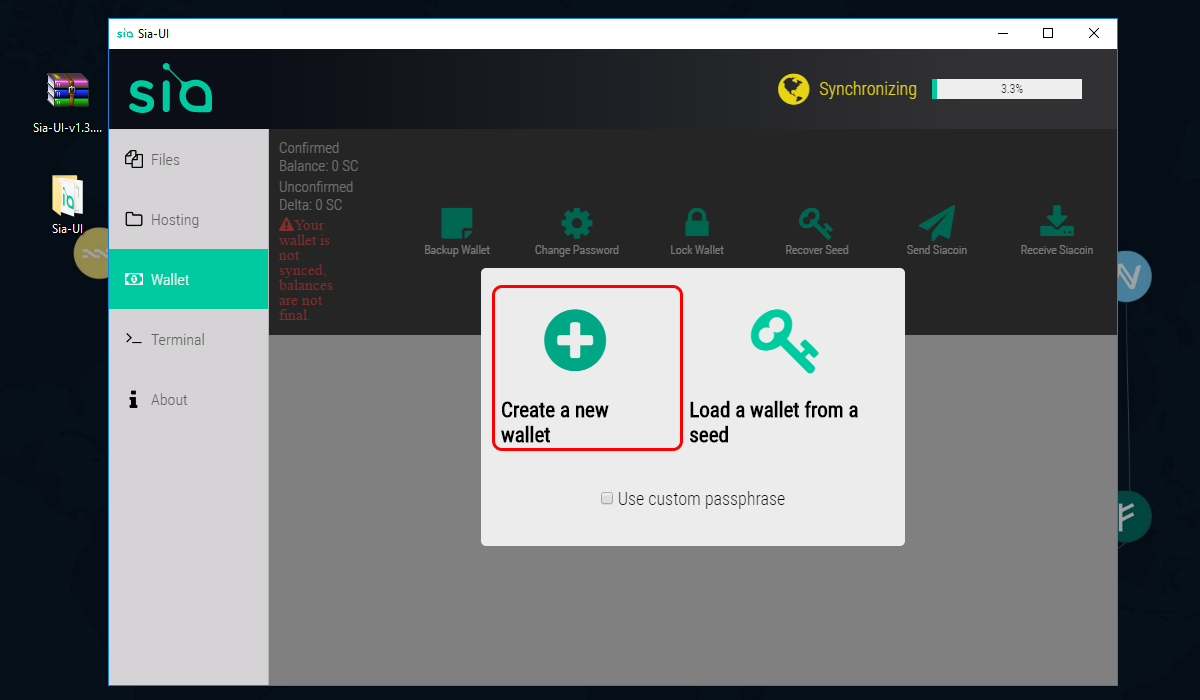
Step 3: You have created a new wallet! Write down the seed and password in a safe place. If you forget your password, you won't be able to access your wallet. Then press “I have written these down in a safe place”
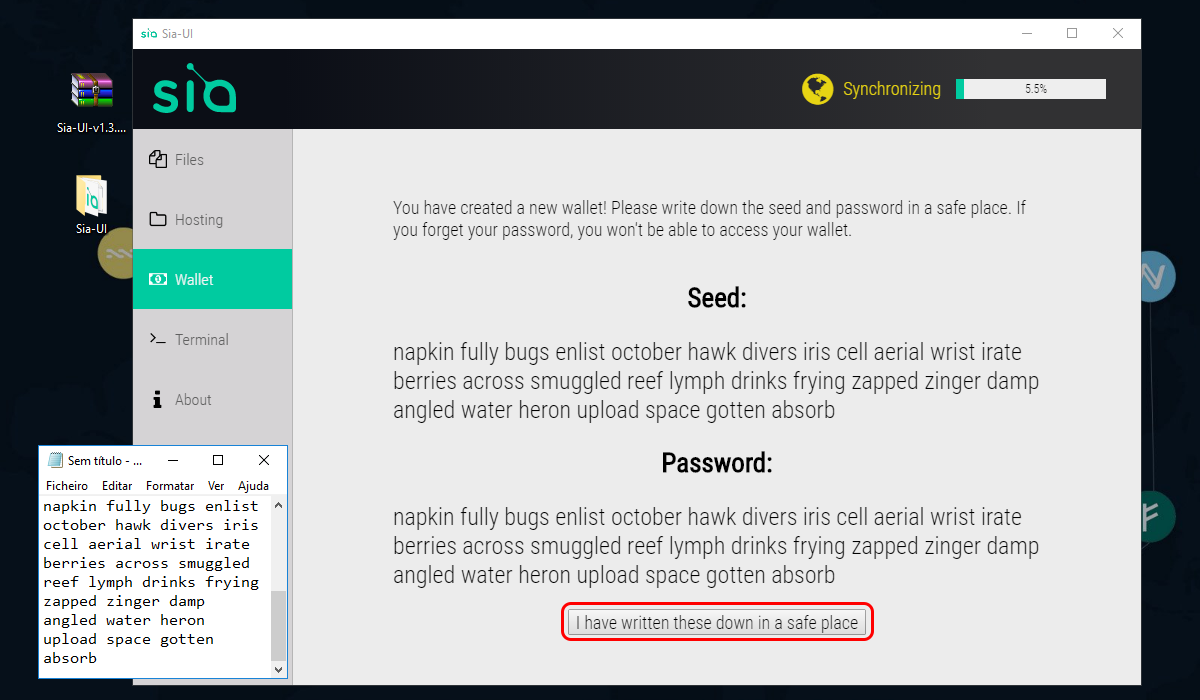
Step 4: Type in the seed you saved in step 3 and click “Unlock”
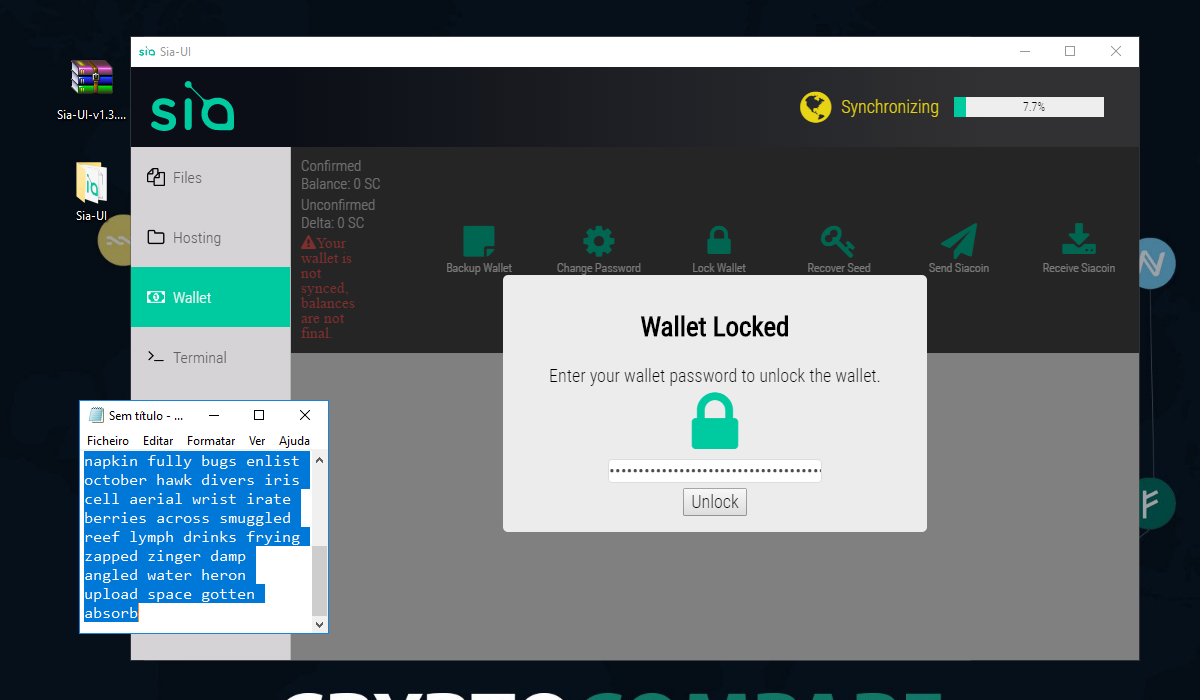
After you “unlock” your wallet the app will scan the blockchain
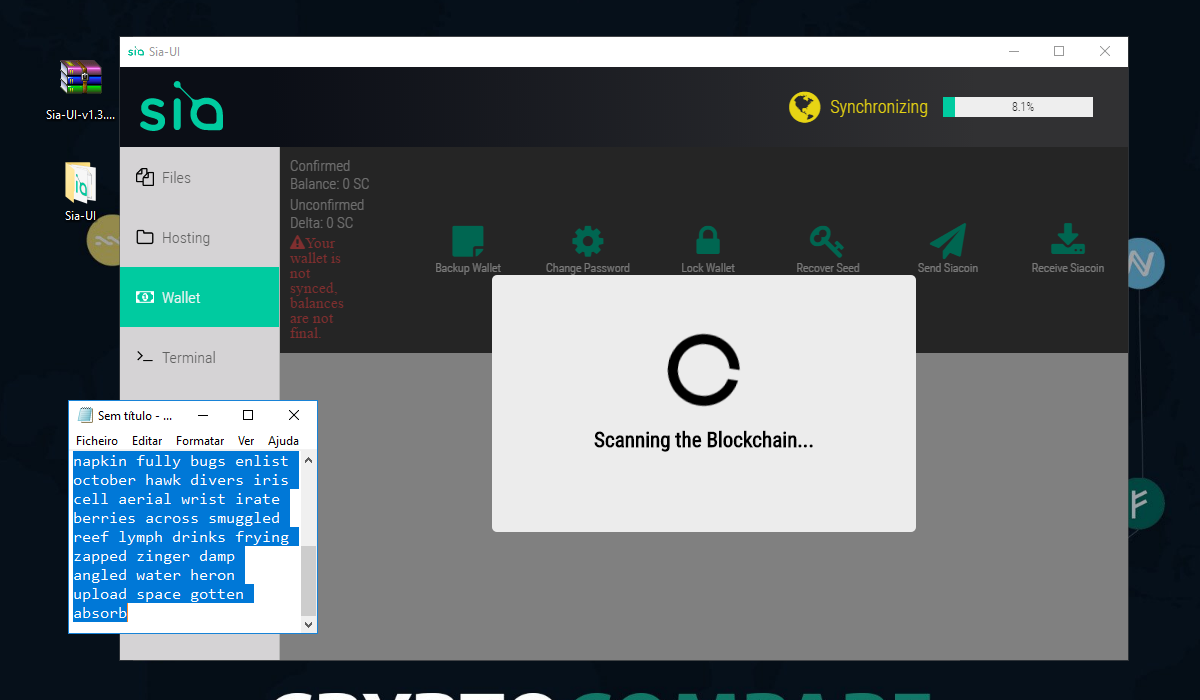
At this point, Sia-UI will likely still be synchronizing with the rest of the network, you can’t use your wallet until this process is complete, so just wait until it's done. The first-time synchronization can take hours or days, depending on your disk speed and network connection.
Part 3: Get your Sia address
Step 1: Once you've synchronized the blockchain, click the “Receive Siacoin” button on the wallet.
(In our case we are not synchronized yet, don’t worry, you can see your address without total synchronization)

Once you click “Receive Siacoin” you will be able to see your Siacoin address
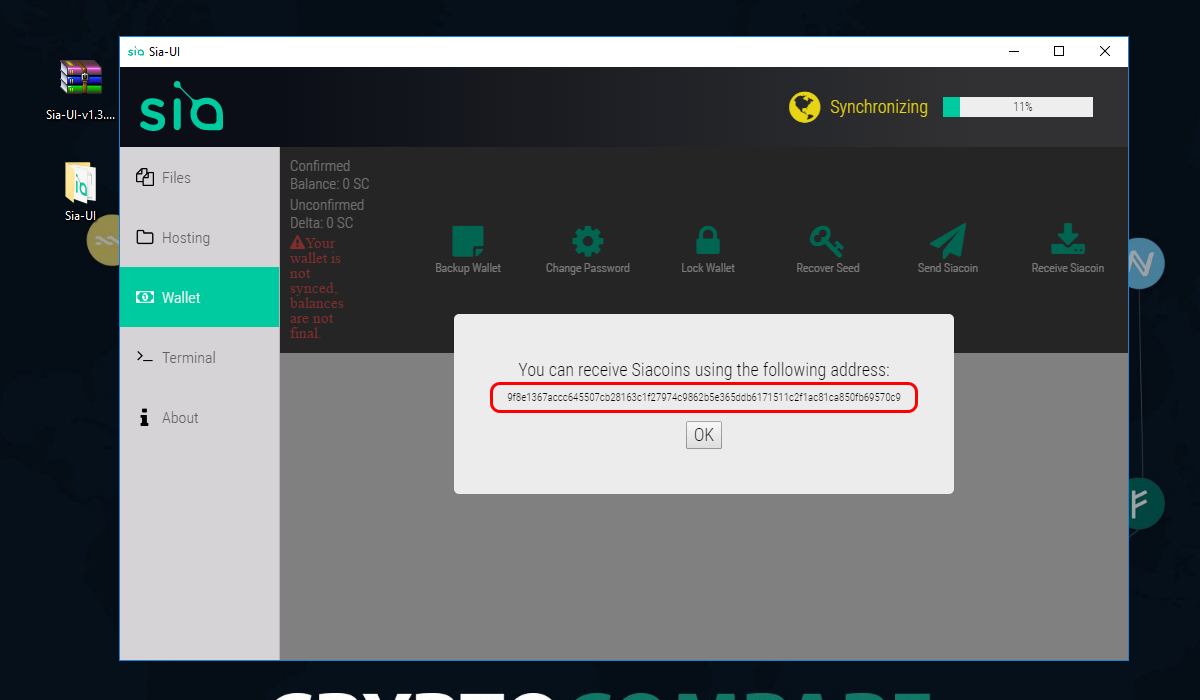
Sia will generate a new wallet address for you every time you click the “Receive Siacoin” button. You will still receive payments sent to any of your previously generated addresses.
Part 4: See a full list of your wallet addresses
Step 1: If you want to see a full list of your wallet addresses, go to the “Terminal” view
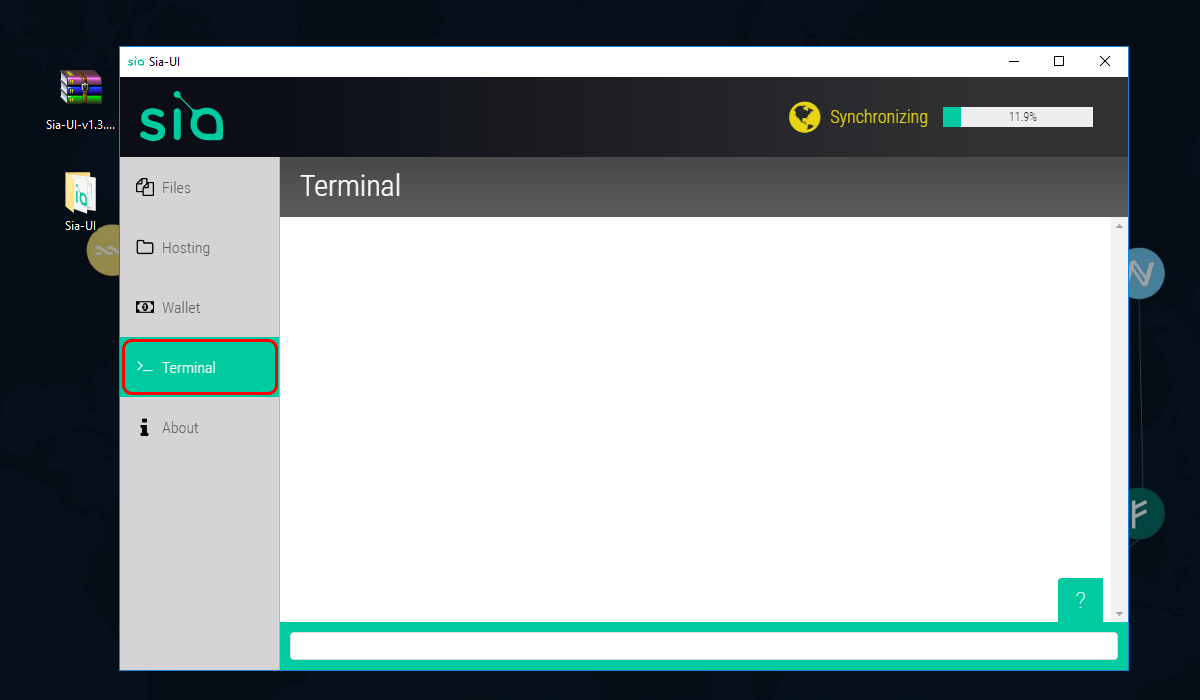
Step 2: Type “wallet addresses” and press “enter”
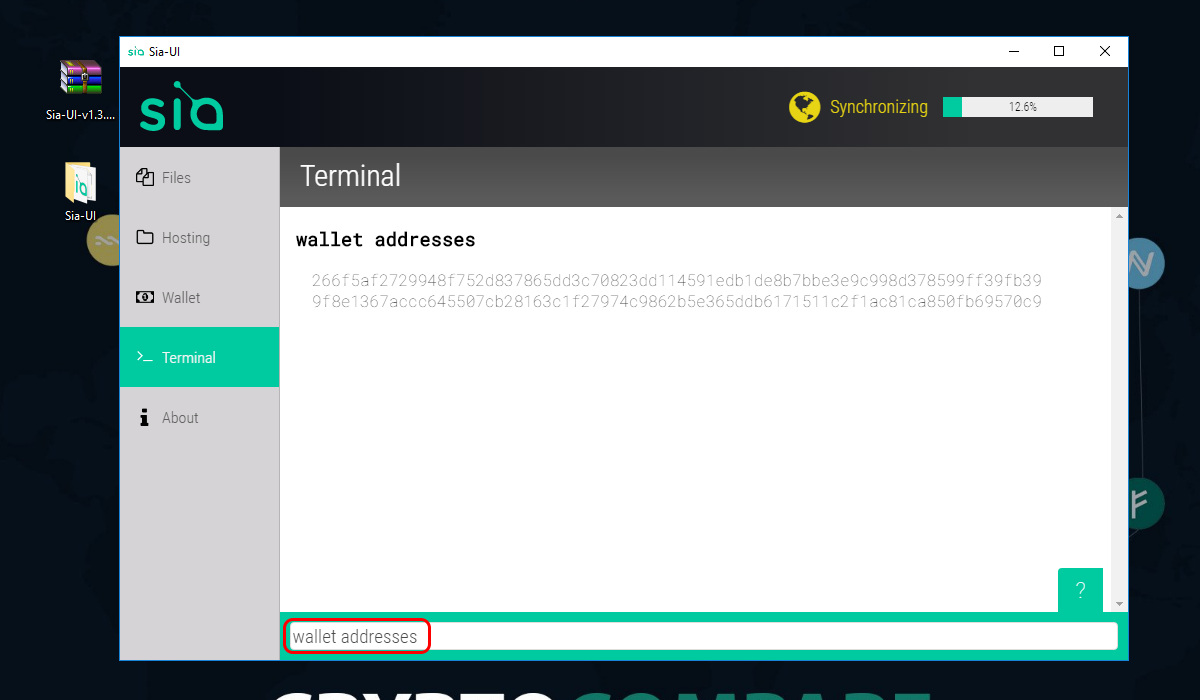
You will be able to see all your previously generated addresses.
Part 5: Send funds
Step 1: Click on “wallet” button again, and then “send siacoin” button as the image below
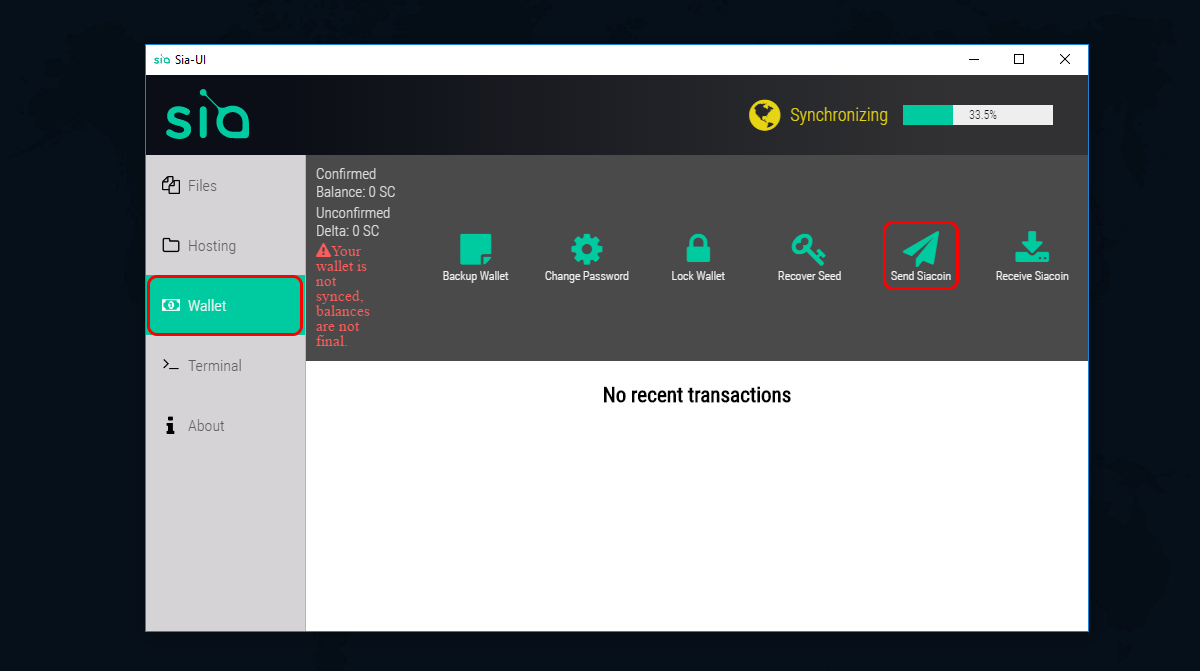
Step 2: Now you just need to fill the “Send Amount” with the value you want to send (in SC) and the “to address” with the address for where you want to send your funds, and click “send”
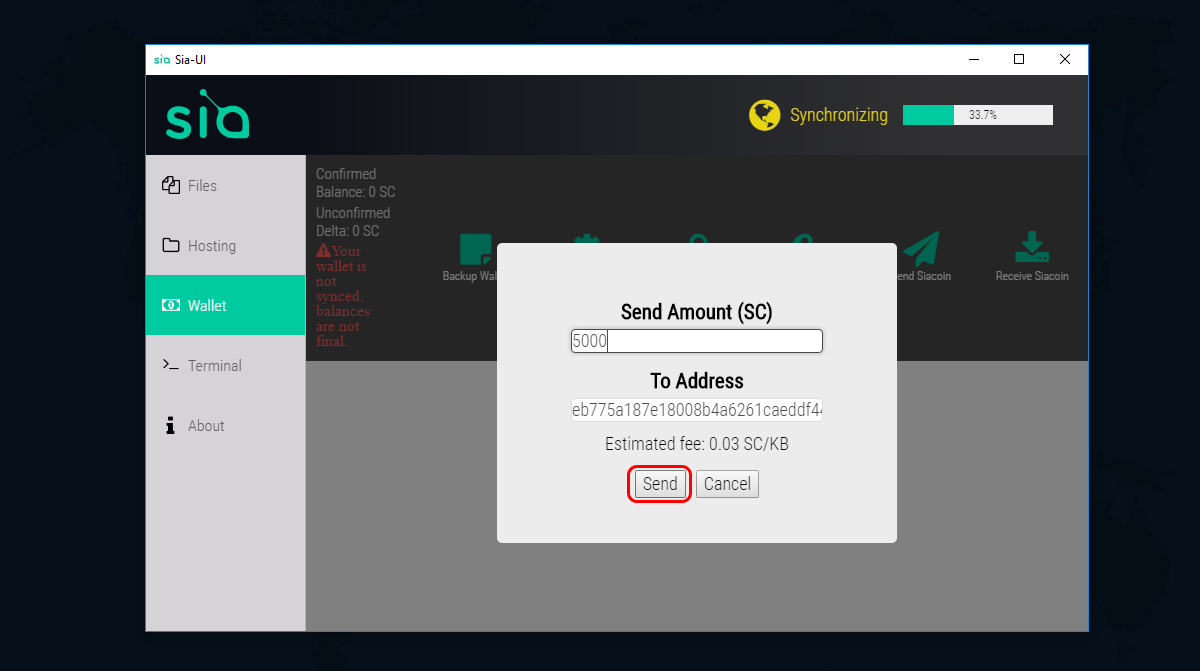
That's it. As we said at the beginning of this guide, this is the most secure Sia wallet available, so don’t forget to save your passwords and enjoy your new wallet.
Important information
This website is only provided for your general information and is not intended to be relied upon by you in making any investment decisions. You should always combine multiple sources of information and analysis before making an investment and seek independent expert financial advice.
Where we list or describe different products and services, we try to give you the information you need to help you compare them and choose the right product or service for you. We may also have tips and more information to help you compare providers.
Some providers pay us for advertisements or promotions on our website or in emails we may send you. Any commercial agreement we have in place with a provider does not affect how we describe them or their products and services. Sponsored companies are clearly labelled.










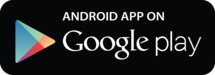
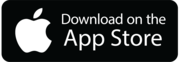

 Opera
Opera
 Safari
Safari